
Apple to release macOS Ventura on Monday October 24.
My current OpenCore release files on my Resources page are up to date and ready for macOS Ventura and the Gigabyte z490 Gaming X.
I recommend installing fresh on a spare disk for testing first. You will want to make sure your current apps are compatible and working before upgrading your main system/disk to macOS Ventura.
Use the following information to create a bootable USB installer:
- Insert a 16GB thumb drive and launch Disk Utility app.
- Format your thumb drive using Disk Utility. Name it “USB” and format the thumb drive to Mac OS Extended Journaled, GUID partition.
- Make sure the Ventura Installer App is in your applications folder.
- For Ventura run the following Apple command in the terminal app to create the install media.
sudo /Applications/Install\ macOS\ Ventura.app/Contents/Resources/createinstallmedia --volume /Volumes/USB /Applications/Install\ macOS\ Ventura.app --nointeraction - Wait for this to complete before moving forward.
Now will make the installer thumb drive bootable by coping the EFI folder to it’s EFI partion:
- Launch the Hackintool app and click the “Disks” tab.
- Find your thumb drive in the list and right click on the EFI partition directly underneath it.
- Select “Mount” and provide your admin password.
- The thumb drive’s EFI partition will show up on your desktop.
- Now copy the EFI folder to the thumb drives EFI partition.
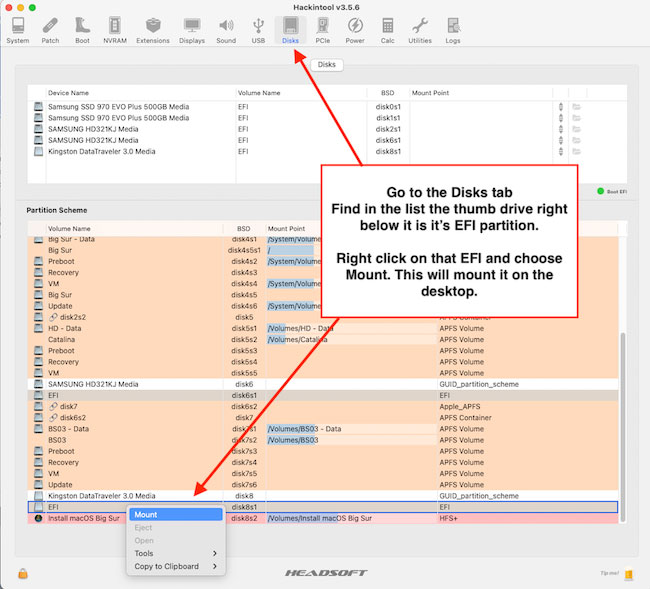
Your macOS Ventura installer is now ready.
How to boot from the installer: Start your computer and tap the F12 key when the Gigabyte logo appears. This will bring up the boot menu. Choose your thumb drive to boot from and then you will see the OpenCore boot loader screen. Select “Install Mac OS X Ventura.” Once the installer comes up, you will need to format your internal drive (destination drive)… Use Disk Utility and format the internal drive to APFS/GUID. Then start the installation. The install will run and there will be restarts during the installation process.